Thunderbolt is a technology that is misunderstood by almost everyone. Even tech commentators regularly say things like, "Why would I pay more for Thunderbolt?" Or “USB is cheaper so it will eventually kill off Thunderbolt.” I understand why this is the prevailing wisdom. Thunderbolt is expensive and it’s predecessor Firewire, (or IEEE1394 if you have a PC) was discontinued a few years back because USB became fast enough to do everything Firewire could do. Like I said, almost no one understands the tech involved. Thunderbolt is not just a faster port. It has capabilities that USB will never have.
The tech
USB was originally developed to replace the different legacy computer ports, (serial, parallel, PS2, etc.) with one standard port. This enabled computer manufacturers to remove extraneous components and simplify their motherboard designs. For example, this allowed the motherboard of the original iMac to be simpler and smaller than many laptops of the day.
iMac ports - image attribution: Fletcher at English Wikipedia
While it was originally somewhat slow (12mbps) back in the 90’s, it’s now pushing 20gbps in the latest spec. Also, the new USB type-c connector has some fantastic properties. It’s reversible, can send up to 100W of power in either direction, and is small enough to be used on even the thinnest mobile devices. Fundamentally though, it’s still just a peripheral port replacement. Thunderbolt on the other hand is designed to replace expansion busses like PCI-express.
Internal PCI-Express & PCI slots - image attribution: English Wikipedia
Thunderbolt is a channel which allows the PCI-express bus to be extended outside of the motherboard. It encapsulates the PCI-express and DisplayPort signals into a format that can be transmitted over a relatively inexpensive cable. However, the two features that really enable Thunderbolt to be a true expansion bus are DMA access and daisy-chaining. DMA or “Direct Memory Access” is the ability to access the computer’s memory, (either to store or retrieve data) without relying on the computer’s processor to be the intermediary. This allows any device in the Thunderbolt chain to essentially act as a co-processor as if it was installed directly onto the host-computer’s motherboard.
Thunderbolt 2 functional diagram - image attribution: Shigeru23 at English Wikipedia
Daisy-chaining (or bus topology) means that a device with two ports can act as an end point and a repeater for other devices that are plugged into its second port. You can have up to 6 devices in a chain (not including a display at the end) and each device in the chain of devices has full-bandwidth and access to the host computer. If you have multiple Thunderbolt ports on your computer, (like the new Mac mini shown below) you can host a ton of devices that all have the same abilities as an internal expansion card.
2018 Mac mini, (note the four Thunderbolt 3 ports) - image attribution Apple press archive
The only downside of Thunderbolt is its cost, which is admittedly high. Unlike USB, Intel charges a license fee for every Thunderbolt device. USB was designed originally by a consortium of companies lead by Intel and Apple but almost every tech company in the world is a member of the group. USB ports can be added to any product without licensing fees. This means that every consumer electronic device can put in a USB port and as long as it conforms to the USB specification; it should work just fine. Thunderbolt, however, requires some very specific hardware to function. Every device has to have an Intel made chip that allows communication on the Thunderbolt bus. Each device is required to have the same controller as the host computer because each device in the chain is essentially a peer device, (because of its need to forward data as well as receive it). This makes the tech somewhat pricey to include in each device. The exception being the endpoint device in the chain which can be a cheaper single-port version of the controller chip. This license fee is unlikely to entirely go away anytime soon as Intel needs to test and qualify each thunderbolt device before it can be sold. Thunderbolt cables are also more costly than USB because they have to be special “active” cables with transceivers built into the ends.
Thunderbolt 3 “active” cable - image attribution: Amin at English Wikipedia
Despite the high price, Thunderbolt isn’t going away anytime soon because the increased functionality is worth the extra cost. Also, Intel built the latest revision, (Thunderbolt 3) into the USB-C port. This means that while not every USB-C port has Thunderbolt 3, Thunderbolt 3 ports are also USB-C ports. This allows computer manufacturers to add Thunderbolt, without the confusion of extra ports being added to your computer. As a bonus, each Thunderbolt 3 enabled USB port is its own dedicated USB-C bus, unlike the standard USB which shares its speed among all of the ports.
USB “Type-C” plug used by Thunderbolt 3 - image attribution: Hibiskus100 at English Wikipedia
My setup
Thunderbolt has enabled me to switch from having a large desktop computer and a laptop to just using a laptop for everything. Thunderbolt extends the capabilities of my laptop with equipment that traditionally could only be installed inside a powerful desktop computer. Here is some of the Thunderbolt equipment I use:
OWC Thunderbolt 2 Dock
OWC Mercury Helios 3 PCI-express expansion chassis with ATTO H680 SAS expansion card attached to:
8TB G-technology G-SPEED ESpro
HP LTO6 tape drive
6TB OWC Mercury Elite Pro Dual RAID
OWC Mercury Helios 2 PCI-express expansion chassis with AJA Kona LHi expansion card
Blackmagic Design Ultrastudio mini recorder
3x LaCie rugged Thunderbolt/USB 3.0 drives
I have the two PCI-express cards, six hard drives and the LTO data tape drive plugged into my laptop when it’s at my desk. When I take my laptop on the road, I use the Blackmagic recorder and the LaCie rugged drives. That way I have high-speed storage and a video interface for my desk and for use in the field. Even with the older version of Thunderbolt in my laptop, I’ve never run out of interface speed.
More importantly; because I am able to get by with just one computer in my life, I’m actually saving more money than I’m spending for “pricier” Thunderbolt devices.